Tutorial TOFF Importator – How to contribute to the database?
TOFF Importator is an application aimed at helping TOFF users willing to contribute to the database by submitting their own homogenized data. It allows contributors to visualize the database structure and to facilitate data submission by allowing them to create tables relevant to the data they wish to submit and to the architecture of the database.
1) Download TOFF Importator
The application can be downloaded from the Apps section on the website or directly through this link: here.
2) Launching TOFF Importator
After downloading TOFF, you may simply launch the executable file called “TOFF Extractor”. On Windows, you should launch the application as an administrator.
Windows minimum requirements: Windows 7 and later systems.
3) Navigating the app – Main menu
After launching the application, a main navigation menu will be displayed to you. This menu contains two options, accessible via two buttons.
- Environmental characteristics: This section allows the users to navigate through all the available data fields related to environmental characteristics in the database, visualize in detail what they should contain, and add them to a table to be filled later with users’ data.
- Functional traits: This section allows the users to navigate through all the available data fields related to functional traits in the database, visualize in detail what they should contain, and add them to a table to be filled later with users’ data.
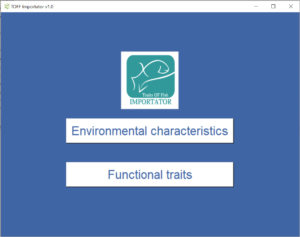
4) Visualizing data fields
This part will be relevant to both environmental characteristics and functional traits.
After clicking on the section of the app relevant to the type of data you wish to submit, you will be greeted by a window allowing you to display and select data fields.
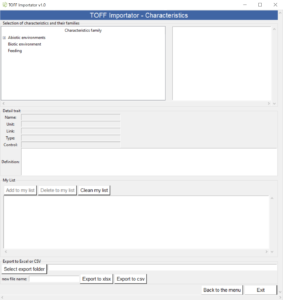
After clicking on the data field of your choosing, all the information and details concerning this field will be displayed to you, including a definition of the field and what type of data it should contain.
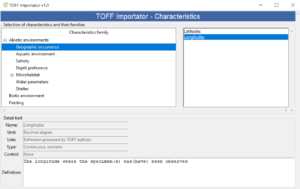
5) Adding data fields to a list
A list can be created containing all the data fields relevant to the data you wish to submit.
You may add a field via the button “Add to my list”, remove one by clicking on it and selecting “Delete to my list”, or entirely clean the list with “Clean my list”.
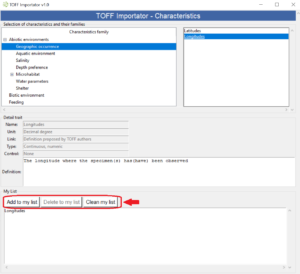
6) Creating filesAfter choosing the relevant data fields to the data you wish to submit, you may export them to a file. You will first need to select the folder where you wish to export them to.

You can rename the file via the section “New file name”.
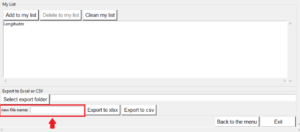
You can export the data fields in .csv format or .xlsx format by clicking “Export to csv” or “Export to xlsx”.

7) Filling data
After exporting data fields, you may fill the columns with your data. Information about the content of each field and the type of data it should contain can always be visualized again through the app and the relevant sections. Please note that you should not fill the columns with data from individuals and that columns names should not be modified.
The first column to fill is entitled “Environment key”: this is the key that will link your environmental data to the data related to traits. This key should be in written in this format: author_year_name of the experiment.
In the table related to traits, if you find that multiple studies share the same traits, you may simply add a new row related to the study.
Species name should be filled according to the list of species that can be found on Fishbase.
Some traits, such as Measure Type, Development Stage or Sex have a dropdown menu allowing you to choose from a determined list.
Traits are always written as “Name – Unit – Type – Control” and should be filled in the trait value column following this specification. For example, “Maximum lifespan – Months – Continuous, numeric – >0” means that the trait value here for the maximum lifespan should a number that is superior to 0, in months.
Columns marked in yellow are not mandatory, and columns marked in blue are dependent on which type of publication the data is related to. For unpublished data for example, the DOI column should be left untouched.
Last name, surname and email are mandatory fields.
8) Data submission
After carefully filling the data tables, you may submit them to TOFF administrators via the contact email address toff-project@univ-lorraine.fr.