How to access the TOFF database and download its content using TOFFExtractor
a. How to download TOFF Extractor
The application can be downloaded from the Apps section on the website or directly through this link: here or in the Apps section of the website.
b. Open TOFF Extractor
After downloading TOFF, you may simply launch the executable file called “TOFF Extractor”.
c. Login and password
To download data from the database, you need to fill your login and your password in the respective fields. To obtain a login and a password you must first request access on the website by filling the contact form available on the homepage through the buttons “Join Us” or “Get Access”.
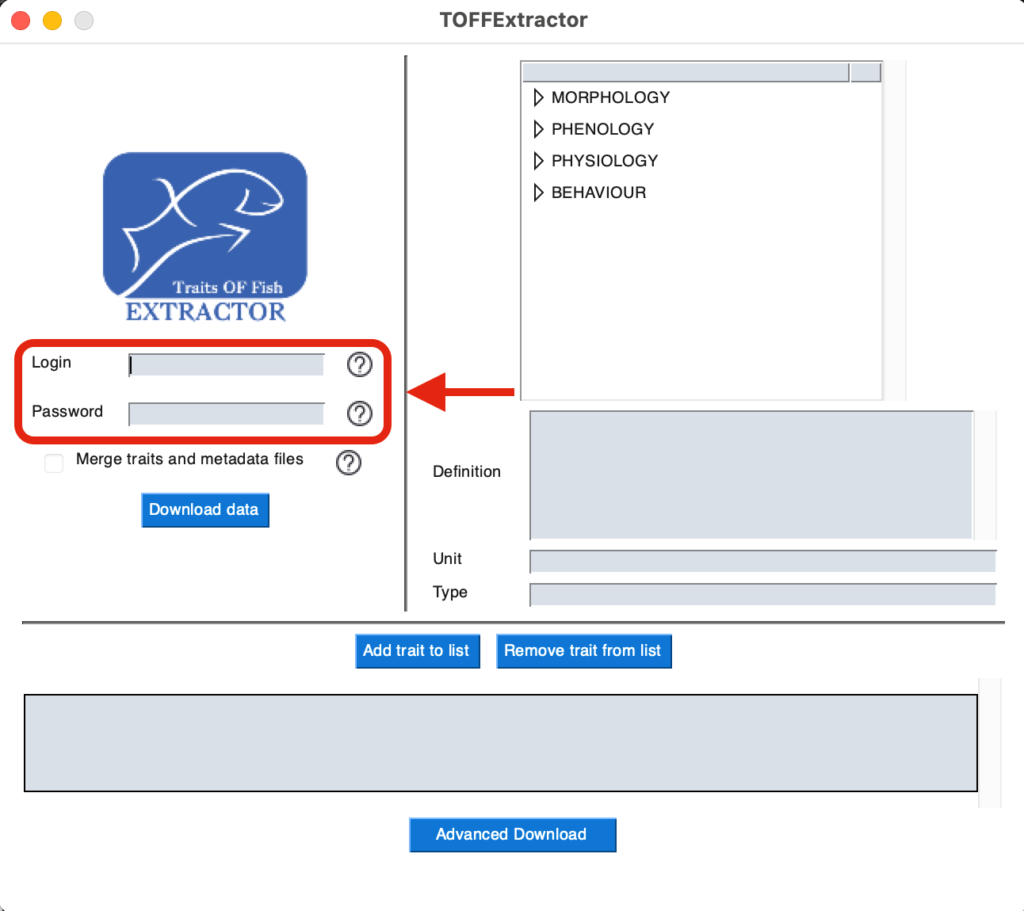
d. Downloading the whole dataset
d.1. Choosing the format of the downloaded data set
By default, TOFF Extractor creates two files on download: one for the traits, and one for the metadata. However, if you check the box called “Merge traits and metadata files”, the application will merge these two files. Be warned that the generated file is therefore larger.

d.2. File path and download
To download the whole dataset from the database, you may click on the download data button. Clicking on the button will bring a popup asking you to specify the location of your choosing for file storage. You may do so via clicking the “Browse” button and finish with “Ok”. Depending on your internet connection speed, this step may take some time.
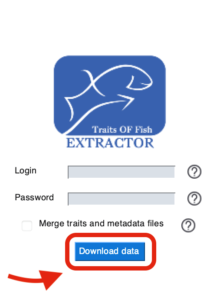

The link between “df_traits” and “df_metadata” can be established through the “mea_id” or “met_id” columns or simply by looking at the merged file if you chose to download it. More information on the content of the database can be found in the “information” section of the website, or in the published paper (DOI: 10.1038/s41597-019-0307-z).
e. Downloading a particular set of traits from TOFF
e.1. Choosing traits
TOFF Extractor allows user to download specific entries regarding traits in the database. For example, one user may download only all the traits related to the morphology of fishes. This can be achieved via the tree element from the interface on the right of the window. Via navigating through tree and clicking on “Add to the list”, users can choose which traits to specify for the download.
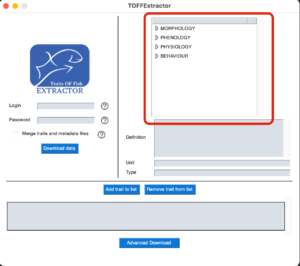
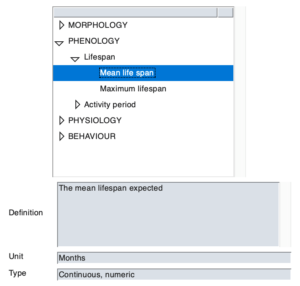

e.2. File path and download
To download the chosen traits from the database, you may click on the advanced download data button. Clicking on the button will bring a popup asking you to specify the location of your choosing for file storage. You may do so via clicking the “Browse” button and finish with “Ok”. Depending on your internet connection speed, this step may take some time. More information on the content of the database can be found in the “information” section of the website, or in the published paper (DOI: 10.1038/s41597-019-0307-z).